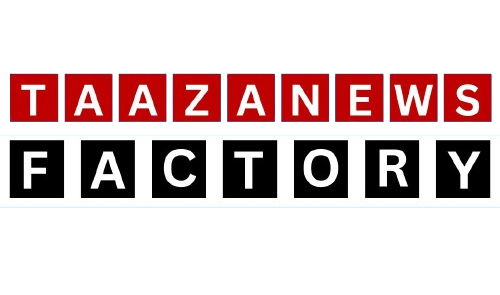If you’re looking to upgrade to AMD’s RX 9070 series (RDNA 4) GPUs, there’s something you gotta know – they only support UEFI systems. That’s right, AMD has officially dropped support for the old-school BIOS and CSM (Compatibility Support Module), meaning if your rig is still rocking legacy firmware, you might be in for some trouble.
Now, let’s break it down in plain street talk – what does this mean for gamers and PC builders? Should you even care? And how do you make sure your system is ready? We got all the answers right here.
What’s the Deal with UEFI vs. BIOS?
First off, a quick tech refresher. For years, people used BIOS (Basic Input/Output System) as the standard firmware that kicks your PC into action. But as tech evolved, BIOS had its limits, especially with new-gen hardware. That’s where UEFI (Unified Extensible Firmware Interface) comes in – a modernized version of BIOS with a slick interface, faster boot times, better security (like Secure Boot), and support for bigger storage drives.
Even though UEFI has been around for over a decade, many people still refer to it as BIOS out of habit. But make no mistake – if you’re buying one of AMD’s RDNA 4 cards, you must be running UEFI.
Can RDNA 4 GPUs Work Without UEFI?
Technically, yes. But here’s the catch – AMD doesn’t guarantee a smooth ride. If you try to use an RX 9070 on a legacy BIOS/CSM system, you could run into compatibility issues, weird crashes, or even lose out on key features like Smart Access Memory (SAM), which helps boost gaming performance.
And let’s be real – why would you spend $600 on a high-end GPU only to gimp its performance? If your system isn’t ready, it’s time to make the switch to UEFI.
Also Read: Apple Upgrades iPad Air to M3 and Enhances Entry-Level iPad Without Raising Prices
How to Check If Your PC Supports UEFI
Before you start panicking, let’s check if your system is UEFI-ready. Here’s a simple way to do it:
- Press Win + R, type msinfo32, and hit Enter.
- Look for BIOS Mode – if it says UEFI, you’re good to go.
- If it says Legacy, you need to switch to UEFI before installing your new GPU.
How to Enable UEFI (Step-by-Step Guide)
So, you found out your system is running Legacy BIOS – no worries, you can switch to UEFI by following these steps:
1. Convert Your Drive from MBR to GPT
UEFI requires your boot drive to use GPT (GUID Partition Table) instead of the old MBR (Master Boot Record) format. To convert:
- Open Command Prompt (Admin) and type:
mbr2gpt /convert /allowFullOS - Restart your PC.
2. Enter UEFI Settings
- Restart your PC and hit F2, F10, DEL, or ESC (depends on your motherboard) to enter BIOS/UEFI.
- Find the Boot Menu.
- Locate and disable CSM (Compatibility Support Module).
- Enable UEFI Boot Mode.
- Save and Exit.
Boom! Now your system is running full UEFI mode, and your new RX 9000 series GPU will work flawlessly.
Why Did AMD Ditch Legacy Support?
AMD isn’t just being difficult – dropping legacy support actually makes sense. Here’s why:
- Future-Proofing – All modern systems run on UEFI, and keeping BIOS/CSM support is just extra baggage.
- Security – UEFI’s Secure Boot protects against rootkits and malware at the firmware level.
- Better Performance – UEFI allows faster boot times, better power management, and overall smoother system operation.
- Larger Storage Support – UEFI can handle drives bigger than 2.2TB, which is a must-have in today’s gaming world.
What Happens If You Ignore This Change?
If you try to run an RX 9070 on an old BIOS setup, you could:
- Experience random crashes or BSODs.
- Miss out on important features like SAM and Resizable BAR.
- Struggle with driver installation issues.
- Have inconsistent performance in games.
It’s just not worth the headache. If you’re serious about gaming, make the switch to UEFI now.
Final Thoughts – Time to Upgrade?
If you’re building a new rig, you don’t need to worry – every modern motherboard supports UEFI. But if you’re upgrading from an older system, check your firmware ASAP. The last thing you want is to drop hundreds on a GPU only to find out it won’t work right.
Bottom line? If you’re grabbing a new RX 9000 series GPU, make sure your system is UEFI-ready. It’s a one-time setup that will save you a ton of frustration and unlock your GPU’s full power.
So, are you making the switch, or are you already running UEFI? Drop a comment below!
Stay updated with the latest technology industry news! Follow us on Instagram, Telegram, or WhatsApp for real-time updates.